Most of us are having problems in transferring our pictures using our favorite camera to macintosh computer. In other forums there are many alibis on how to do it. So it came up into my mind to post an article like this for users to have a “REAL GUIDELINE on how to transfer pictures from a camera to your Apple Macintosh Computer. Hope you’ll a lot from this article and if you have questions, feel free to email me.
So here are the following steps in importing pictures from your camera to an Apple Macintosh Computer. Read each the steps carefully.
1.Turn on the computer.
2.Turn on the camera.
3.Connect the USB cable to the camera and computer.
4.Connection through a USB hub or other USB device, such as a printer or keyboard, is not supported and cannot be guaranteed. Connect the camera directly to a USB port on the computer.
5.The Image Capture utility should start automatically. If it does not, follow the steps below to open it manually:
6.On the Finder bar at the top of the computer screen, click Go and then click Applications in the drop-down menu.
7.In the Applications window, in the right-hand column, click Image Capture.
8.In the window that appears on the computer screen, click the Download Some... or Download All button.
9.Clicking Download All will automatically copy images from the camera to the appropriate Picture or Movie folder on the computer. However, to download only certain images, click the Download Some... button and then continue with the steps below.
10.Press and hold the Apple key.
While holding the Apple key, click to select all the desired images to download.
11.Click the Download button.
So here are the following steps in importing pictures from your camera to an Apple Macintosh Computer. Read each the steps carefully.
1.Turn on the computer.
2.Turn on the camera.
3.Connect the USB cable to the camera and computer.
4.Connection through a USB hub or other USB device, such as a printer or keyboard, is not supported and cannot be guaranteed. Connect the camera directly to a USB port on the computer.
5.The Image Capture utility should start automatically. If it does not, follow the steps below to open it manually:
6.On the Finder bar at the top of the computer screen, click Go and then click Applications in the drop-down menu.
7.In the Applications window, in the right-hand column, click Image Capture.
8.In the window that appears on the computer screen, click the Download Some... or Download All button.
9.Clicking Download All will automatically copy images from the camera to the appropriate Picture or Movie folder on the computer. However, to download only certain images, click the Download Some... button and then continue with the steps below.
10.Press and hold the Apple key.
While holding the Apple key, click to select all the desired images to download.
11.Click the Download button.
Remember that the selected images will now be automatically copied to the appropriate Picture or Movie folder on the computer.
















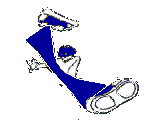
0 comments:
Post a Comment