Computer troubleshooting is easy if we only know how to do it. However not all solutions in computer trouble shooting is available in the books that we are reading, most of the time we are learning by doing things that we are not familiar of. So for this matter, on how to edit and print images in the MGI PhotoSuite software on an Apple Macintosh computer I gathered all the steps on how to do it properly. Follow these general guidelines for using the MGI PhotoSuite software on an Apple Macintosh computer.
1. On the desktop, double-click the Macintosh HD icon.
2. In the Macintosh HD window, double-click the MGI PhotoSuite SE Folder icon.
3. In the MGI PhotoSuite SE window, double-click the MGI PhotoSuite SE 1.0 icon.
4. In the MGI Activity Guide window, click the Get Images from Disk or Floppy icon.
5. In the Macintosh HD window, click to select the folder that contains the desired images, and then click the Open button.
6. Click to select the desired image, and then click the Open button.
7. In the Photo Album window, double-click the image thumbnail.
8. To edit the image, on the menu bar, click Fun.
2. In the Macintosh HD window, double-click the MGI PhotoSuite SE Folder icon.
3. In the MGI PhotoSuite SE window, double-click the MGI PhotoSuite SE 1.0 icon.
4. In the MGI Activity Guide window, click the Get Images from Disk or Floppy icon.
5. In the Macintosh HD window, click to select the folder that contains the desired images, and then click the Open button.
6. Click to select the desired image, and then click the Open button.
7. In the Photo Album window, double-click the image thumbnail.
8. To edit the image, on the menu bar, click Fun.
NOTE: All the editing options available are listed under the Fun menu item.
To print the image, on the menu bar, click File, and then click Print.
















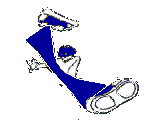
0 comments:
Post a Comment