 This article is for SONY consumers. This article is favorable for camera and camcorder user. You are going to have a hard time looking in the web on how to solve this issue so it came up to my mind to brought up this topic in my blog because this is a common question in google that seems to be no one cannot answer directly. So this is how it goes. This error may occur while installing the Picture Motion Browser software if the camera or camcorder was connected to the computer prior to installing the software or not connecting the device when the installation wizard prompts you to connect the device. Follow the steps below to troubleshoot this error.
This article is for SONY consumers. This article is favorable for camera and camcorder user. You are going to have a hard time looking in the web on how to solve this issue so it came up to my mind to brought up this topic in my blog because this is a common question in google that seems to be no one cannot answer directly. So this is how it goes. This error may occur while installing the Picture Motion Browser software if the camera or camcorder was connected to the computer prior to installing the software or not connecting the device when the installation wizard prompts you to connect the device. Follow the steps below to troubleshoot this error.
The camera or camcorder must not be connected to the computer until the installation wizard prompts you to connect it. If you do not connect the device when prompted, the software will need to be uninstalled and installed again.
Some software or hardware installations and changes require the user to be logged on as Administrator or with administrator rights when running on Microsoft Windows XP , Windows Vista or Windows 2000 Professional operating systems.
If you have the Windows Vista operating system, the Picture Motion Browser software may need to updated to the latest version. Information on the latest software and driver updates for your model can be found at the Sony Support Web Site at http://esupport.sony.com.
1. Reinstall the USB driver following the steps below:
With the camera or camcorder powered on and connected to the computer,
For Windows 98, 98SE and Me: Right-click My Computer, click Properties, and then click the Device Manager tab.
For Windows 2000 and XP: Right-click My Computer, and then click Properties. Click the Hardware tab, and then click Device Manager.
For Windows Vista: Click the Start button and click Control Panel. In the Control Panel window, click System and Maintenance. In the System and Maintenance window, click Device Manager.
NOTE: If prompted for an administrator password or a User Account Control prompt is displayed, type the appropriate password and click Continue.
In Device Manager, right-click Sony DSC to display the menu.
Click Uninstall or Remove in the menu to delete the device.
When the Confirm Device Removal message appears, click OK.
Disconnect the camera or camcorder from the USB port and restart the computer.
Install the Picture Motion Browser software and reconnect the camera or camcorder when prompted by the software.
2. If the above steps did not resolve the error, you may wish to update the InstallShield software. The InstallShield is third-party software frequently used to assist in the installation of Microsoft Windows operating system programs and may need to be updated to a newer version. Refer to the support section of the InstallShield Web site at http://www.installshield.com/ for further assistance.
Thursday, April 10, 2008
Error: Sony picture utility cannot confirm the connection when installing the Picture Motion Browser
Posted by ***-=_ ^ sWallow my pRide ^_=-*** at 2:27 PM
Labels: Software, Technical, Technology, Troubleshooting, troubleshooting camera and camcoder
Subscribe to:
Post Comments (Atom)















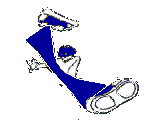
1 comments:
Also, if you only have USB 1.0 on your laptop and you must use a USB 2.0 cardbus to connect to USB 2.0 devices, then try connecting the camera through one of the original USB 1.0 connectors that came with your computer while installing the Sony Handycam DCR-SR45 software.
This solved the problem on my HP Pavilion ze5185 laptop that I bought in 2002.
After the software is installed, video files can be imported through a faster USB 2.0 connection on a cardbus.
Post a Comment