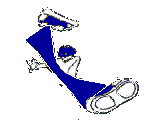This article is for all the virgin surfers out there. It’s interesting right? Well this is not a scam or a game it is true. If you are or your friend is a VIRGIN who is defending the internet, well you are definitely qualified! This information was gathered from hexus and it is really amazing. When I was reading this, it came to my mind to try it but I am not a virgin anymore [sigh].
This article is for all the virgin surfers out there. It’s interesting right? Well this is not a scam or a game it is true. If you are or your friend is a VIRGIN who is defending the internet, well you are definitely qualified! This information was gathered from hexus and it is really amazing. When I was reading this, it came to my mind to try it but I am not a virgin anymore [sigh].
This article is supporting Net Neutrality! Now a campaigner from Belgium, Tania Devereaux, is offering to make love to every virgin who defends the Internet. Tanya says that ;
"I'm using sex in a positive way to spread awareness. The reason why only virgins can apply is because I don’t want to make this promise to such a large amount of people that I’ll have to turn some down.
Net neutrality is paramount to safeguard free speech and innovation on the Internet. With only one arguably negative side-effect: an unusual amount of today's Internet users are virgin. That's a problem I intend to solve. In history, man has always waged war for freedom. Now it's time to obtain our freedom with love. Sex is all over the net and yet it’s still a big taboo for many. Using sex to spread awareness will be yet another big step to sexual freedom. This is just another great example of what’s possible thanks to net neutrality." Continue reading…