Follow this procedure to resolve the issue of not being able to create a disc using the Click To DVD software after installing the Microsoft Windows XP operating system with Service Pack 2.
Read it carefully.
1. Click the Start button, and then click Control Panel .
2. In the Control Panel window, under Pick a category , double-click the Performance and Maintenance icon.
3. In the Performance and Maintenance window, under Pick a task... , click Adjust visual effects .
4. In the Performance Options window, click the Data Execution Prevention tab.
5. On the Data Execution Prevention tab, click to select Turn on DEP for all programs... .
6. Click the Add... button.
7. In the Open window, navigate to the Click To DVD folder.
NOTE: The Click To DVD™ folder is located in the C:\Program Files\Sony\ folder.
8. Click to select an executable file.
9. Click the Open button.
9. Click the Open button.
NOTE: Repeat step 6 and 9 for all the executable files in the folder. Isn't that easy!
















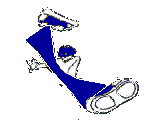
0 comments:
Post a Comment