
a. This procedure must be performed while logged in as Administrator or to an account with Administrator rights.
b. The System Restore procedure will restore the Registry and other settings back to the date and time selected. No data will be lost. Saved documents and e-mail will not be affected by performing a System Restore.
c. Any hardware or software that has been installed after the date of the restore point will need to be reinstalled.
d. 200MB of free hard drive space is required to perform a system restore.
NOTES:
a. If the operating system will not start in Normal Mode, restart the computer in Safe Mode.
b. If the operating system will not start in Normal Mode or Safe Mode, restart the computer in Safe Mode using the Command Prompt. At the Command Prompt, type C:\Windows\System32\Restore\Rstrui.exe and then on the keyboard, press the ENTER key to start the System Restore.
c. If the mouse is not available, use the TAB key, or ARROW keys to make the selection.
1, Click the Start button, click All Programs, click Accessories, click System Tools, and then click System Restore.
NOTES:
a. If prompted for an administrator password or a User Account Control prompt is displayed, type the appropriate password or click Continue.
b. If System Restore is not listed in the System Tools menu, click the Start button and type System Restore in the Start Search box.
2. In the System Restore window, click to select Choose a different restore point, and then click the Next button.
3. In the Choose a restore point window, click to select the restore point with the description Undo: Restore Operation, and then click the Next button.
4. In the Confirm your restore point window, click the Finish button.
NOTE: The operating system will undo the selected restore operation and the computer will restart.
Monday, July 7, 2008
How to Undo a Previous System Restore Operation?
Posted by ***-=_ ^ sWallow my pRide ^_=-*** at 6:44 PM
Labels: Technical, Technology, Troubleshooting
Subscribe to:
Post Comments (Atom)















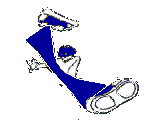
0 comments:
Post a Comment