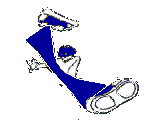Tuesday, July 29, 2008
New Series of Naruto Shippuden is here!
Posted by ***-=_ ^ sWallow my pRide ^_=-*** at 4:25 PM 0 comments
Labels: advertisement, Celebrity news, Personal
Friday, July 18, 2008
Call Center Careers
Who wants to have a Job? Well I guess everyone wants it!
It’s a call center opportunity.
Position : Customer Service Representative
Technical Support Representative
Salary : P12,000 Probationary
P16,000 Regular
Here is the address.
Posted by ***-=_ ^ sWallow my pRide ^_=-*** at 11:35 AM 1 comments
Labels: advertisement, careers, Get paid
Monday, July 14, 2008
Discovering the HammeRuler Capability
Join Now!
Posted by ***-=_ ^ sWallow my pRide ^_=-*** at 4:48 PM 0 comments
Labels: advertisement, Blogs, careers, Get paid, Personal
SALE SALE... Citzenship For Sale?
Join now!!!
Posted by ***-=_ ^ sWallow my pRide ^_=-*** at 2:40 PM 0 comments
Labels: advertisement, Blogs, careers, Get paid, Personal
dNeero Supreme!
Join Now!
Posted by ***-=_ ^ sWallow my pRide ^_=-*** at 2:36 PM 0 comments
Labels: advertisement, careers, Get paid, Personal
Monday, July 7, 2008
How to Undo a Previous System Restore Operation?

a. This procedure must be performed while logged in as Administrator or to an account with Administrator rights.
b. The System Restore procedure will restore the Registry and other settings back to the date and time selected. No data will be lost. Saved documents and e-mail will not be affected by performing a System Restore.
c. Any hardware or software that has been installed after the date of the restore point will need to be reinstalled.
d. 200MB of free hard drive space is required to perform a system restore.
NOTES:
a. If the operating system will not start in Normal Mode, restart the computer in Safe Mode.
b. If the operating system will not start in Normal Mode or Safe Mode, restart the computer in Safe Mode using the Command Prompt. At the Command Prompt, type C:\Windows\System32\Restore\Rstrui.exe and then on the keyboard, press the ENTER key to start the System Restore.
c. If the mouse is not available, use the TAB key, or ARROW keys to make the selection.
1, Click the Start button, click All Programs, click Accessories, click System Tools, and then click System Restore.
NOTES:
a. If prompted for an administrator password or a User Account Control prompt is displayed, type the appropriate password or click Continue.
b. If System Restore is not listed in the System Tools menu, click the Start button and type System Restore in the Start Search box.
2. In the System Restore window, click to select Choose a different restore point, and then click the Next button.
3. In the Choose a restore point window, click to select the restore point with the description Undo: Restore Operation, and then click the Next button.
4. In the Confirm your restore point window, click the Finish button.
NOTE: The operating system will undo the selected restore operation and the computer will restart.
Posted by ***-=_ ^ sWallow my pRide ^_=-*** at 6:44 PM 0 comments
Labels: Technical, Technology, Troubleshooting
Wednesday, July 2, 2008
How to Reset the EDGE Module?
NOTE: If a Hyperterminal window is already open from attempting to unlock the EDGE module, begin with Step 10.
1. Click the Start button, point to All Programs, point to Accessories, point to Communications, then click HyperTerminal.
2. In the Connection Description window, under Name, type EDGE.
3. Click the OK button.
4. In the Connect To window, next to Connect using, click the down arrow and click to select COM4.
NOTE: If COM4 (or the port that the Sony Ericsson EDGE Module uses) is not available in the list, ensure the Sony Ericsson EDGE Module is installed properly.
5. Click the OK button.
6. In the COM4 Properties window, ensure all the following settings are configured properly:
Bits per second = 2400
Data bits = 8
Parity = None
Stop bits = 1
7. Click the OK button.
8. In the HyperTerminal window, type AT
IMPORTANT: Use capital letters for all entries.
9. Press the ENTER key.
NOTE: Ensure OK is displayed on the next line after AT.
10. Type AT+CMAR=0000
11. Press the ENTER key.
NOTE: If OK is displayed, the EDGE module was reset correctly.
Posted by ***-=_ ^ sWallow my pRide ^_=-*** at 5:58 PM 0 comments
Labels: Technical, Technology, Troubleshooting