Follow the steps below to troubleshoot this issue.
IMPORTANT:
Some software or hardware installations and changes require the user to be logged on as Administrator or with administrator rights when running on Microsoft Windows XP , Windows Vista or Windows 2000 Professional operating systems.
The Picture Motion Browser software may need to updated to the latest version. Information about the latest software and driver updates can be found at the Sony Support Web Site at http://esupport.sony.com.
1. Check that the USB cable is properly plugged into the terminal of the camera and the computer.
NOTE: For models that connect via the USB cradle (or Cyber-shot Station), check the connection of the USB cradle as well.
2. Disconnect any other USB devices (except for a mouse and keyboard) from the computer; other USB devices may cause the camera to not be recognized properly.
3. If your computer has multiple USB ports, try connecting to another USB port.
NOTES: Some computers have different USB controllers for each port. In this case, connecting to a different port may solve the problem.
Connect the USB cable directly to a USB port on the computer. Using a USB hub connection may cause the camera to not be recognized properly by the computer.
4. Ensure the recording media is inserted in the camera, otherwise the camera will not be recognized properly by the computer.
5. Check that camera is set properly in the menu use the USB connection.
NOTE: Some cameras must have the USB Connect option in the menu set to Normal or Mass Storage. For model-specific information, consult the instruction manual. Manuals are available online in the Manuals/Specs/Warranty section of the Sony® eSupport Web site.
6. Turn the camera off and then back on again; the computer cannot recognize the connection unless the camera is on.
7. Check if the operating system of your computer has been upgraded; operations are not guaranteed in an upgraded environment.
8. If the issue is not resolved, try installing the USB driver again following the steps below:
A. With the camera powered on and connected to the computer,
For Windows 98, 98SE and Me: Right-click My Computer, click Properties, and then click the Device Manager tab.
For Windows 2000 and XP: Right-click My Computer, and then click Properties. Click the Hardware tab, and then click Device Manager.
For Windows Vista: Click the Start button and click Control Panel. In the Control Panel window, click System and Maintenance. In the System and Maintenance window, click Device Manager.
NOTE: If prompted for an administrator password or a User Account Control prompt is displayed, type the appropriate password or click Continue.
B. If Sony DSC with a question mark is listed under Other devices, right-click Sony DSC to display the menu.
C. Click Uninstall or Remove in the menu to delete the device.
D. When the Confirm Device Removal message appears, click OK.
E. Disconnect the camera from the USB port and restart the computer.
IMPORTANT:
Some software or hardware installations and changes require the user to be logged on as Administrator or with administrator rights when running on Microsoft Windows XP , Windows Vista or Windows 2000 Professional operating systems.
The Picture Motion Browser software may need to updated to the latest version. Information about the latest software and driver updates can be found at the Sony Support Web Site at http://esupport.sony.com.
1. Check that the USB cable is properly plugged into the terminal of the camera and the computer.
NOTE: For models that connect via the USB cradle (or Cyber-shot Station), check the connection of the USB cradle as well.
2. Disconnect any other USB devices (except for a mouse and keyboard) from the computer; other USB devices may cause the camera to not be recognized properly.
3. If your computer has multiple USB ports, try connecting to another USB port.
NOTES: Some computers have different USB controllers for each port. In this case, connecting to a different port may solve the problem.
Connect the USB cable directly to a USB port on the computer. Using a USB hub connection may cause the camera to not be recognized properly by the computer.
4. Ensure the recording media is inserted in the camera, otherwise the camera will not be recognized properly by the computer.
5. Check that camera is set properly in the menu use the USB connection.
NOTE: Some cameras must have the USB Connect option in the menu set to Normal or Mass Storage. For model-specific information, consult the instruction manual. Manuals are available online in the Manuals/Specs/Warranty section of the Sony® eSupport Web site.
6. Turn the camera off and then back on again; the computer cannot recognize the connection unless the camera is on.
7. Check if the operating system of your computer has been upgraded; operations are not guaranteed in an upgraded environment.
8. If the issue is not resolved, try installing the USB driver again following the steps below:
A. With the camera powered on and connected to the computer,
For Windows 98, 98SE and Me: Right-click My Computer, click Properties, and then click the Device Manager tab.
For Windows 2000 and XP: Right-click My Computer, and then click Properties. Click the Hardware tab, and then click Device Manager.
For Windows Vista: Click the Start button and click Control Panel. In the Control Panel window, click System and Maintenance. In the System and Maintenance window, click Device Manager.
NOTE: If prompted for an administrator password or a User Account Control prompt is displayed, type the appropriate password or click Continue.
B. If Sony DSC with a question mark is listed under Other devices, right-click Sony DSC to display the menu.
C. Click Uninstall or Remove in the menu to delete the device.
D. When the Confirm Device Removal message appears, click OK.
E. Disconnect the camera from the USB port and restart the computer.
F.Install the Picture Motion Browser software and reconnect the camera.
















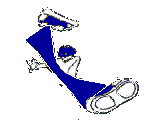
0 comments:
Post a Comment